Classroom Challenge
Classroom Challenge is an interactive, fast-paced mode in MyClass that turns learning into a competitive, game-like experience. Designed to energize classroom engagement, this mode lets students race to complete questions while earning rewards for accuracy, speed, streaks, and more. Teachers can launch Classroom Challenge with any content (with question slides), and students join from their own devices to compete in real time. Live leaderboards, bonus rewards, and a variety of question types keep students motivated and focused, while teachers get instant insights into performance, participation, and perhaps most importantly – understanding.
Getting Started
For Classroom Challenge to operate, first set up your lesson with question Slides or create a MyClassAI polling lesson. It is recommended that at least 5 questions are in your presentatation if you wish to make use of all bonus types such as the Answer Streak Bonus where 5 questions correct are required to obtain it.
You can also use ready-made lessons from the MyClass Lessons library.
Running a Classroom Challenge Session
Step 1: Start the presentation with Classroom Challenge enabled
Click the 3 dots menu on your chosen lesson and select “Present”, or from within edit mode, click “Present” from the blue hamburger button.

Choose your options and a timer then press “PRESENT”.
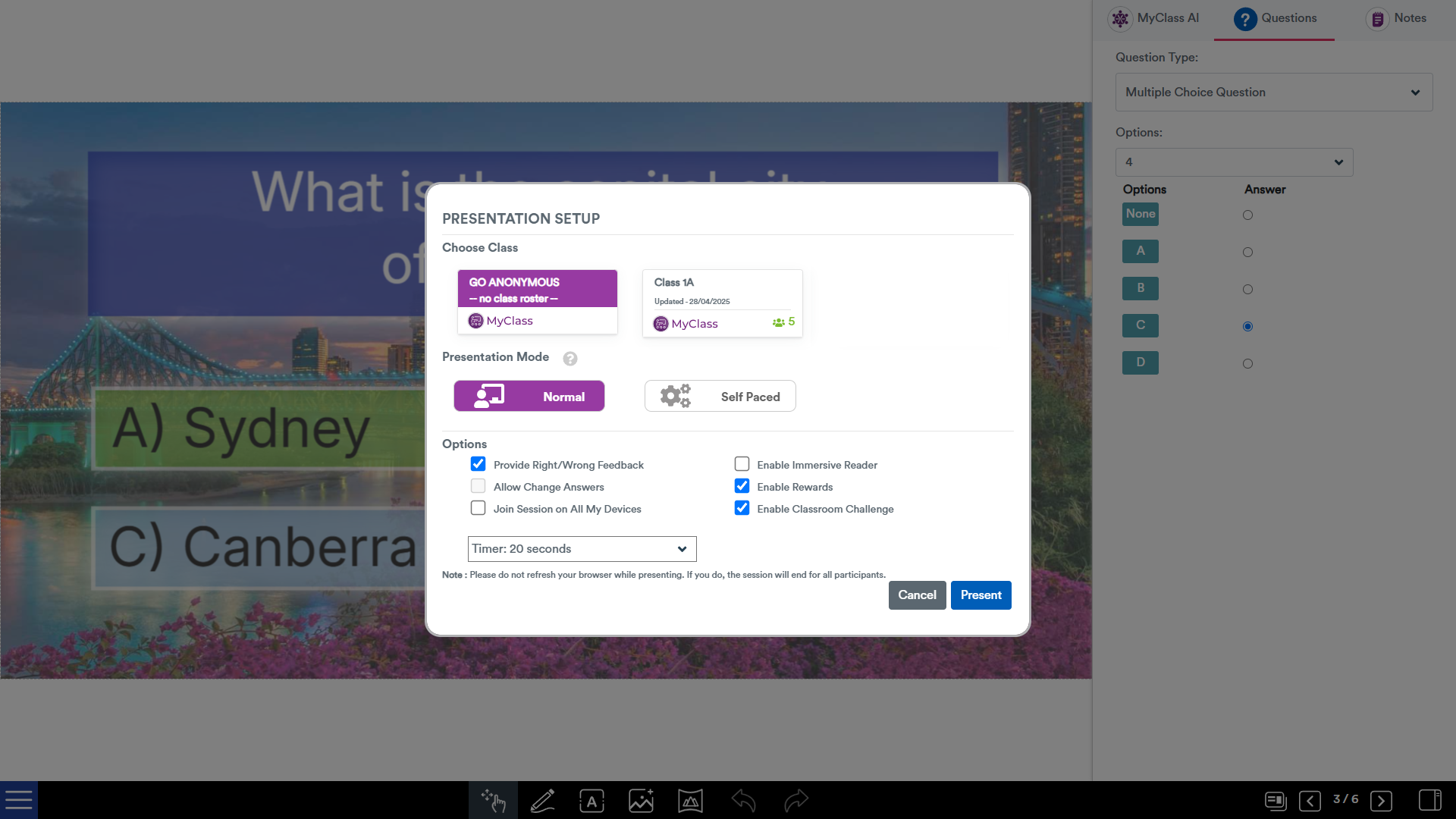
Step 2: Invite students to join the session then press START
Just like a standard presentation session, students join by going to https://joinmyclass.com and entering in the Session key (if anonymous mode is chosen) or by signing in and pressing “Join” if presenting to an already set-up class [Pro feature].
For anonymous mode, students will be prompted to choose their character. They can select from a range of fun and interesting range of characters or they can get one at random, with “Choose For Me” – perhaps they will get a hidden character! The characters will begin to grey-out as students start to pick them to ensure every student has a unique character.
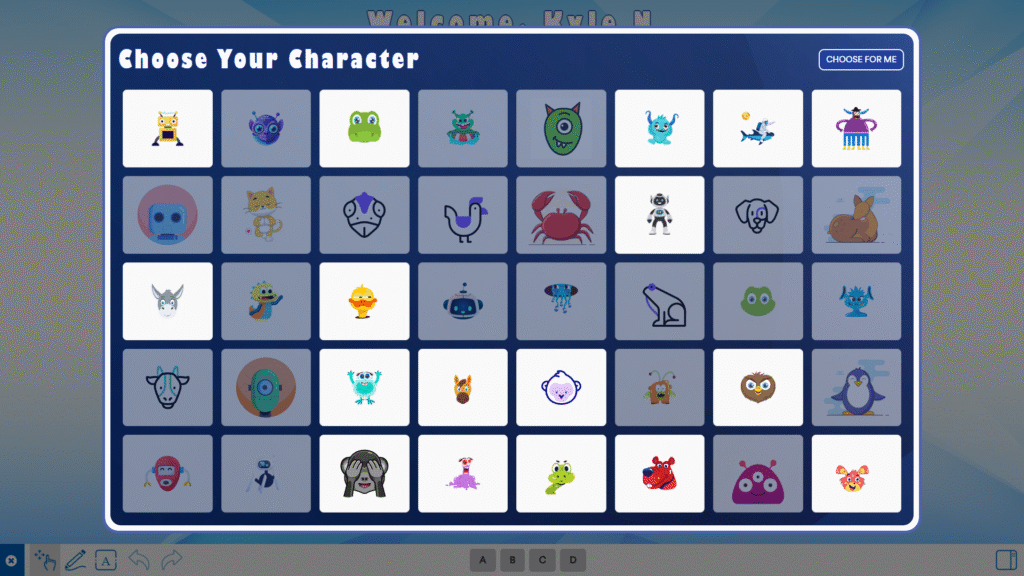
The teacher display will show the list of all students who have connected and selected their character. Keep an eye on the count at the bottom left as this will show you the total number of students who are ready to go. (For class lists, this screen will auto populate with the student’s previously chosen character):
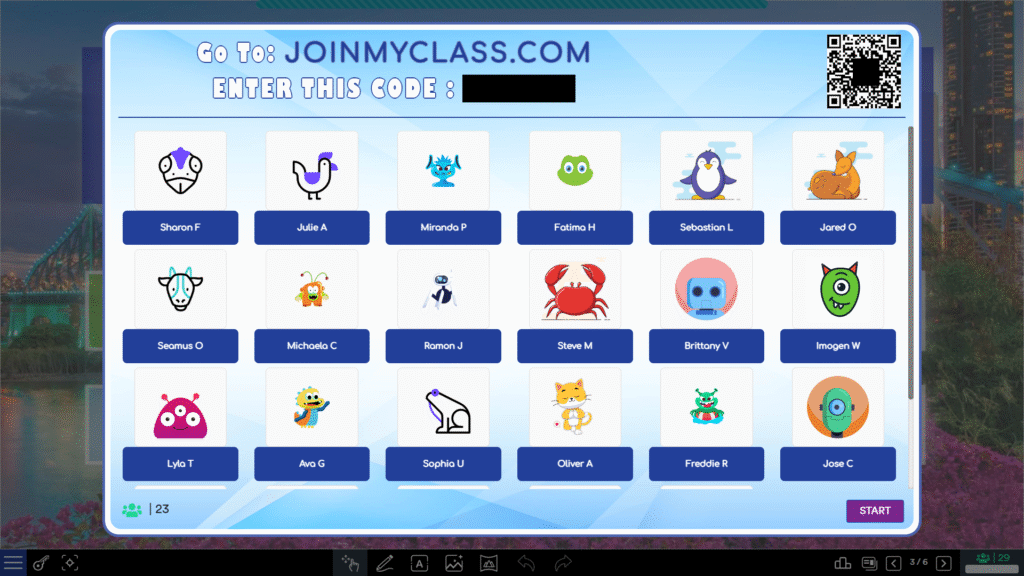
Step 3: Navigate through the slides and have fun!
Once a question slide is navigated to, a “3 – 2 – 1” countdown will appear on everyone’s screens, and students will be able to respond – as quick as they can!
The results will automatically appear when either the countdown reaches zero OR all students have responded.
At this point, the following screen will appear.
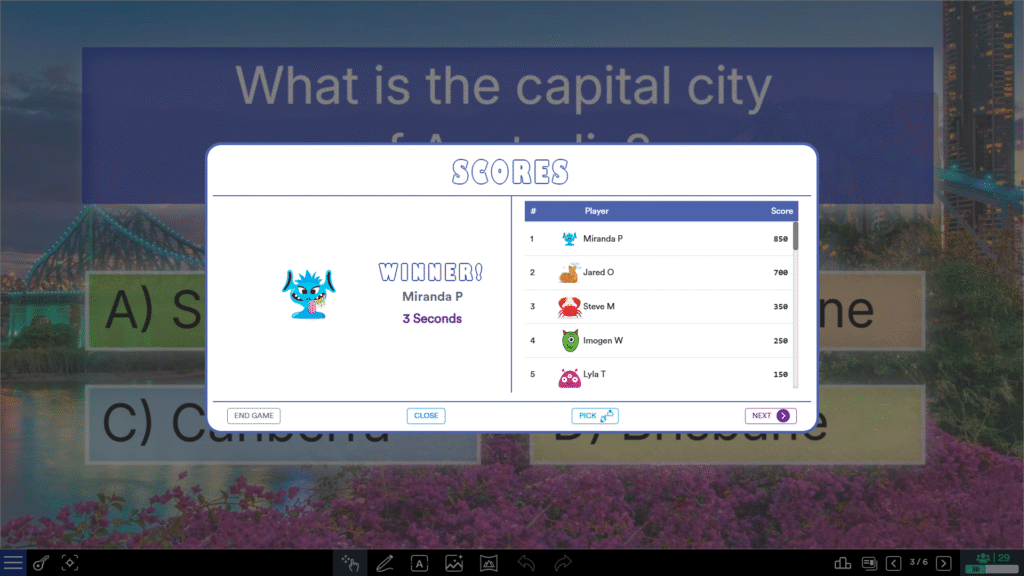
Press “Next” to continue the presentation until all questions are answered, and a Final Scores screen is shown with the final winner.

Rewards
Note: Rewards Shop is available to logged-in students only
Along the way, students can gain rewards via bonuses for the following:
- Attempt Bonus: Must attempt all questions in the session.
- Speed Bonus: Fastest correct answer on any two correct questions in the session.
- Streak Bonus: Answer 5 correct questions in a row
- Score Bonus: Score 70% or higher overall in the session
- Discussion Bonus: Student contributes to class discussion via a “Random Pick”
After the activity has been completed, logged-in students will see a “Rewards Overview” screen with the awards they earned. A tally of earned rewards will be available on the student dashboard, and can spent in the MyClass Shop.
