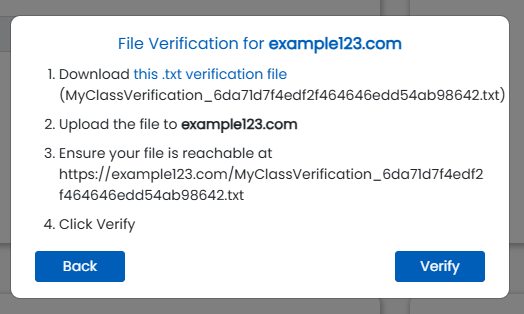Boxlight Admin Portal – Getting Started Guide
The Boxlight admin portal is designed for IT or District administrators to manage MyClass and FrontRow users and licenses. It can be used at a single school or multi-school / district level depending on the scale at which the solutions are adopted. Licenses and Users can be assigned licenses based on district, school, room, or custom tags.
Benefits of using the admin portal include:
- Centrally manage your MyClass and FrontRow license(s).
- Add or remove access to any user at any time such as when a member of staff joins or leaves
- Re-assign any license for common cases such as long-term absence
- Assign licenses based on room assignment, tags, or school
- Keep your license keys safe
- Centrally manage your users
- Create manually, import from CSV or integrate with your LMS (supports Microsoft, Google Workspace, Canvas, Schoology, Brightspace, Moodle, Blackboard)
- Change roles depending on access level such as Admin, Sub-Admin, or Teacher
Sign Up Process
1. To start the process, sign up to create an account at https://account.boxlight.com using your school or district email address and password.
2. After you have verified your email, log in, and at the top right of the page, click the Profile icon and click “My Portal”.

3. Fill out the form with your District or School name (depending at which level MyClass will be adopted) and a contact number.
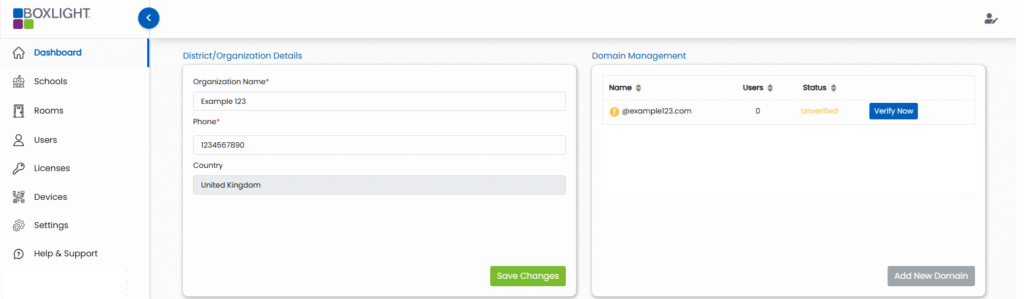
4. To start adding users and licenses, you will need to verify your domain. Click “Verify Now” and follow the prompts. You will need the ability and permissions to upload a .txt to your web server.