Adding Sounds to Slides
Add audio to your slides to enhance engagement, provide instructions, or support learners who benefit from auditory cues. You can attach sound at the slide level to play automatically when the slide opens – ideal for setting the tone or giving voice-over instructions. Alternatively, you can add sound as an object on the canvas, allowing it to play on click – great for interactive elements, sound effects, or giving students control over playback.
Adding Page-level sounds
Page-level sounds let you record and attach audio that plays automatically when the slide is opened. This is useful for setting the mood, giving spoken instructions, or narrating content without requiring student interaction. It’s ideal for younger learners, self-paced lessons, or when you want consistent audio to play every time the slide is viewed. Once added, the audio triggers as soon as the page loads, helping guide or immerse students right from the start.
You will need to be in Create (Whiteboard) mode to start.
Step 1: Click the “Add Media” button along the bottom of the whiteboard toolbar and then choose “Add Audio”
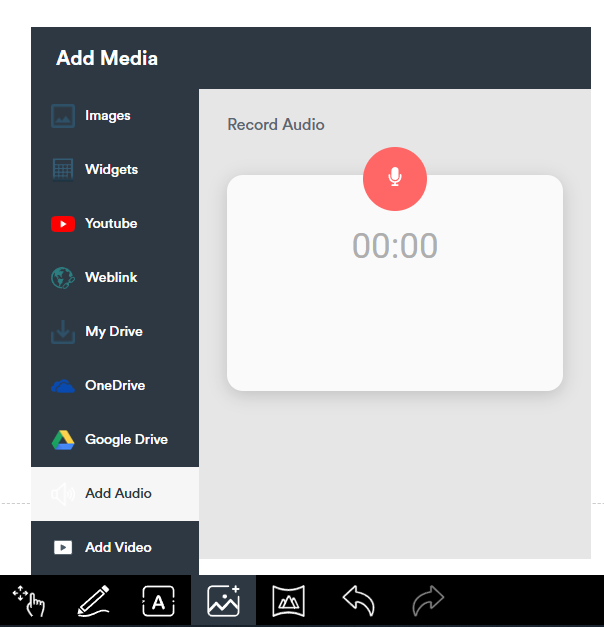
Step 2: Press record to start recording your spoken instruction.
Step 3: Press stop and from the dropdown, choose “Add and Play Automatically on Slide Entry”
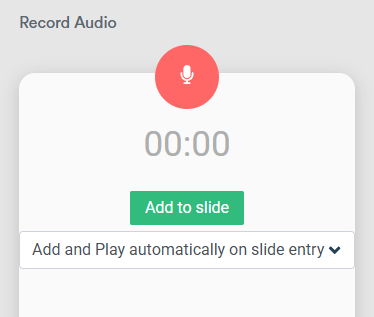
Step 4: The audio will be add to the bottom left of the slide. It will play automatically on slide entry and can be paused if desired. At any time, it can be deleted and a new recording can be created.
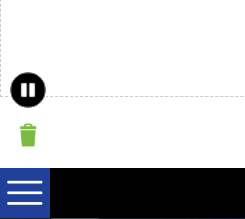
Adding Sounds as Slide Objects
You can add audio files directly onto the canvas as objects that play when clicked. This gives you more control and allows students to interact with sounds at their own pace. It’s ideal for adding pronunciation guides, sound effects, voice notes, or instructions tied to specific parts of the slide. Sounds appear as a visible element (a sound icon) that students or teachers can tap to play when needed.
Would you rather attach a sound to an object? Learn how to do that here: Adding sounds to objects.
You will need to be in Create (Whiteboard) mode to start.
Step 1: Click the “Add Media” button along the bottom of the whiteboard toolbar
Step 2: Choose the source of your audio file (eg a cloud drive or local drive) then press the “+” icon to add it to your slide
OR
Choose “Add Audio” to record your own audio through your device microphone. From the dropdown choose “Add as additional information only” then click “Add to Slide
Step 3: To play back the audio, double tap the icon on the slide. Click-and-drag if you need to reposition it.
