Adding Weblinks to Objects
Turn any object into a clickable link that opens a website or online resource. This allows you to connect students directly to videos, articles, simulations, or external tools without breaking the flow of your lesson. It’s especially useful for research tasks, enrichment opportunities, or directing students to curriculum-aligned content with a single tap.
You will need to be in Create (Whiteboard) mode to start.
Step 1: Draw or add the object to the canvas such as a shape, an image, or text.
Step 2: Select the object you want to add the sound to, and press the blue menu icon
Step 3: From the list, select “Add Action.
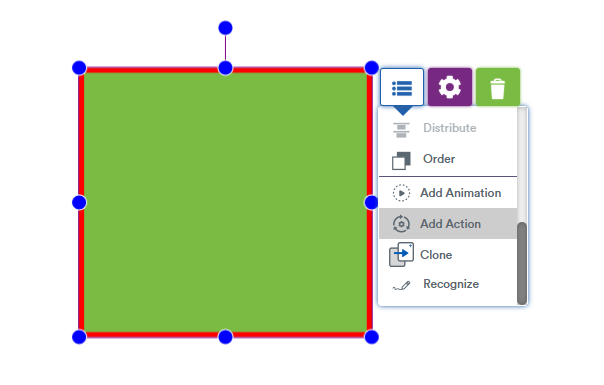
Step 4: Choose “Launch Web Link” and from the dropdown, and type your URL.
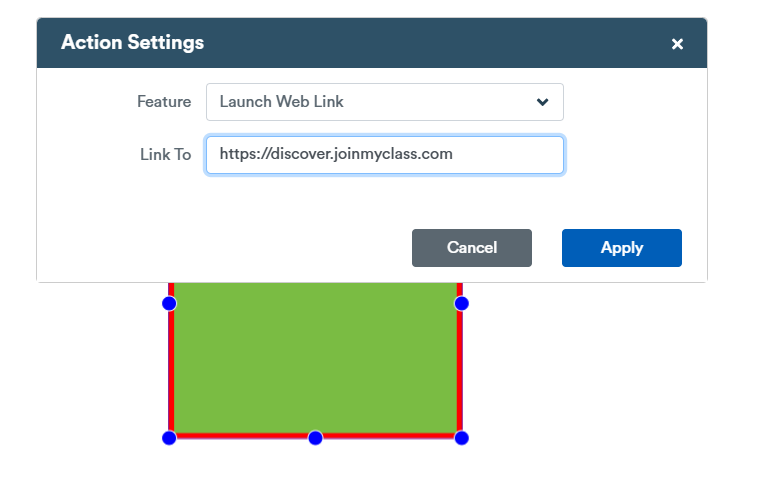
Step 6: Preview your weblink in “Edit” mode by clicking on your object and then pressing the orange “preview” button. Your weblink will now open in a new tab.
NOTE: When you present your lesson or run in self-paced or assignment mode, the object you assigned the weblink to will open the link in a new tab automatically when you tap it.
