Animating Objects on a Slide
Bring your slides to life with object animations. Use entrance, exit, or emphasis effects to control the flow of your lesson, direct attention, or make content visually appealing. Animations can help with storytelling, highlighting key information, or staggering the release of content during guided instruction.
You will need to be in Create (Whiteboard) mode to start.
Step 1: Draw or add the object to the canvas such as a shape, an image, or text.
Step 2: Select the object you want to add the sound to, and press the blue menu icon
Step 3: From the list, select “Add Animation”.
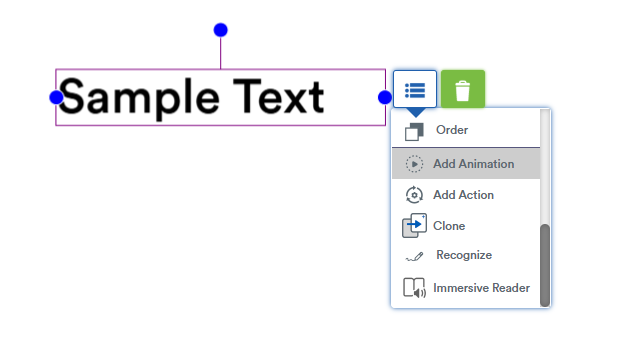
Step 4: From the list, select the animation you would like to assign to the object, and when to play the animation.
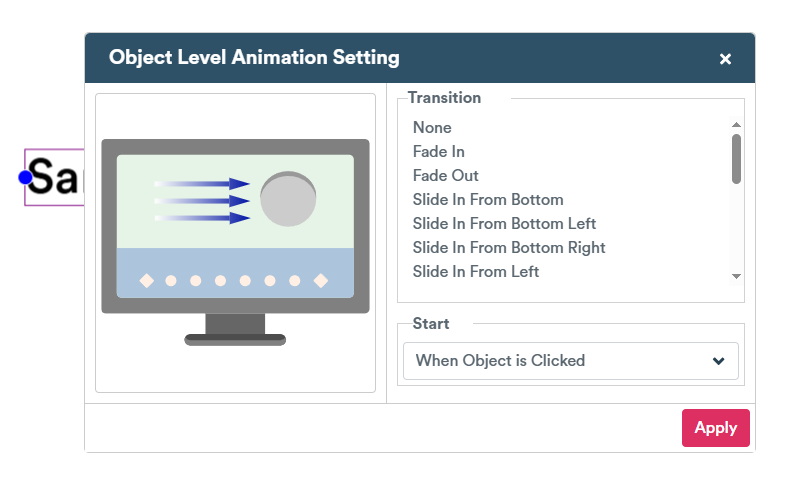
Step 5: Apply, and test! To test while in edit mode, select the object and press the orange “Preview” icon. Note that if you selected an “in” animation such as “slide in” rather than an “out” animation, the object will immediately inherit the animation and will show an error along the edge of the screen you selected (left, right, top, bottom etc)
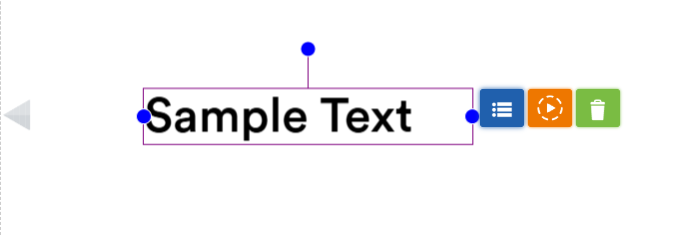
NOTE: When you present your lesson or make it available as a self-paced activity, the object you assigned the “jump to page” action will navigatge to that page automatically when you tap it.
