Linking Between Slides Using Objects
Use any object as a navigation button to jump between slides. This is perfect for building non-linear lessons, like choice boards, branching scenarios, or review games. Linking between slides allows students (or you) to take different learning paths based on choices or progress, adding flexibility to your teaching.
You will need to be in Create (Whiteboard) mode to start, and have at least two pages in your lesson.
Step 1: Draw or add the object to the canvas such as a shape, an image, or text.
Step 2: Select the object you want to add the sound to, and press the blue menu icon
Step 3: From the list, select “Add Action.
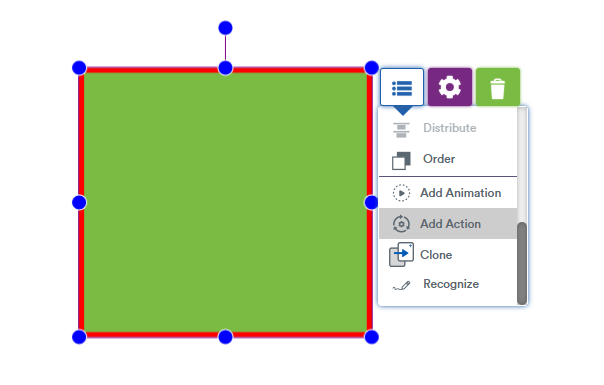
Step 4: Choose “Jump to Page” and from the dropdown, select the page you would like to jump to when this object is pressed.
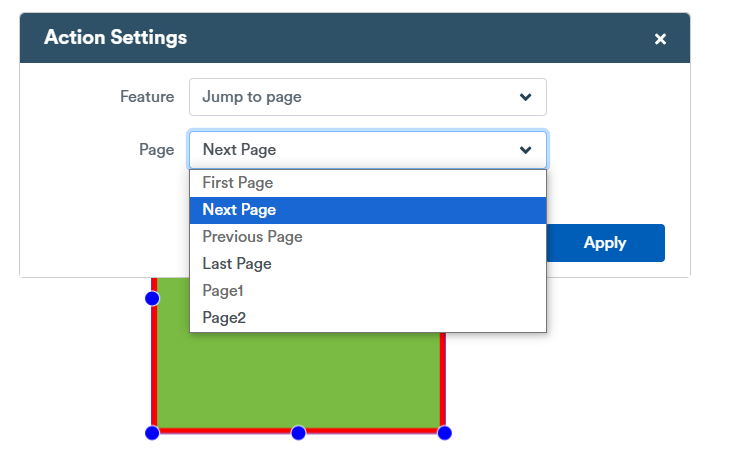
Step 6: Preview your page jump in “Edit” mode by clicking on your object and then pressing the orange “preview” button.
NOTE: When you present your lesson or make it available as a self-paced activity, the object you assigned the “jump to page” action will navigatge to that page automatically when you tap it.
