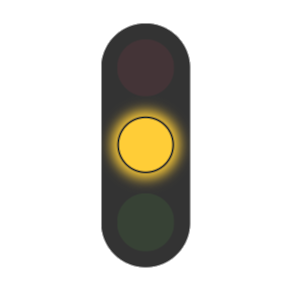Classroom Management Widgets
The Basics
- Timer – Set up and view a timer in various styles
- Spinner – Populate a spinner with values, and spin to land on a random choice
- Stoplight – Useful for classroom noise control and other uses
The Timer
Use the arrows to set your timer, then press the “play” icon to start it.
Select from three different visual timer styles to suit your needs. Additionally, a sound will play when the timer has finished. Press the “sound” icon to select a sound from the list.
On Android displays running the MyClass app, the timer can be popped out by pressing the yellow “popout” icon at the bottom right of the widget. This will allow you to show the timer over any other app, such as your web browser, or other activity.
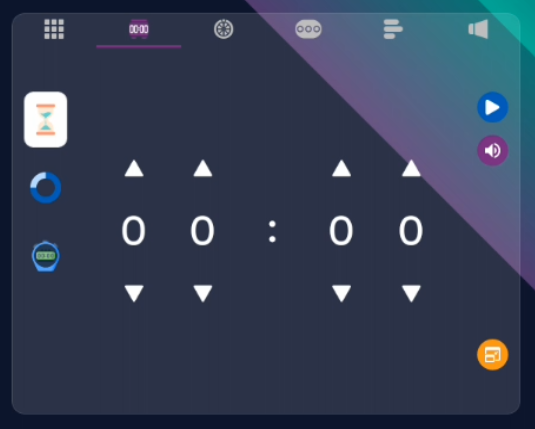
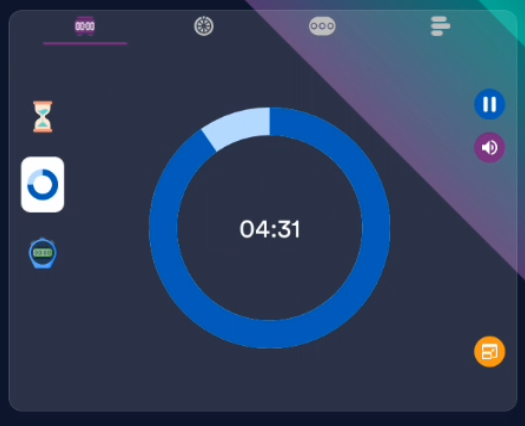
The Spinner / Randomizer
The spinner works with your Class Lists which means it can be used to easily choose a student at random. It can be customised with any data to help you randomize anything! You can save and load as many spinners as you like.
To create a new spinner and customize it with any data:
- Click “Create New Spinner”
- Add your “tags” – this can be student names, an activity to do, group or table names, and so much more.
- Your spinner is ready to go, spin it and see what you land on!
- Optionally, you can save your spinner for future use. Select “Choose Spinner” to load a saved spinner.
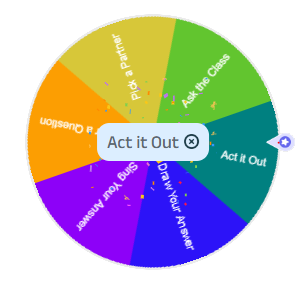
The Stoplight
The stoplight is a visual aid to help you communicate direction to the class such as:
- Classroom noise control
- Task progress indicator
- Behaviour / focus reminder
- Movement permission
- anything else you can think of!
On Android displays running the MyClass app, the stoplight can be popped out by pressing the yellow “popout” icon at the bottom right of the widget. This will allow you to show the timer over any other app, such as your web browser, or other activity.