Adding Sounds to Objects
Add interactivity to your lessons by assigning actions to objects on your slides. Whether it’s tapping a shape to reveal an answer, playing audio when an image is clicked, or navigating to another page, actions help you make content more engaging and student-driven. This is especially useful for creating “click-to-explore” activities or giving students control in self-paced lessons.
Adding Sounds
You will need to be in Create (Whiteboard) mode to start.
Step 1: Draw or add the object to the canvas such as a shape, an image, or text.
Step 2: Select the object you want to add the sound to, and press the blue menu icon
Step 3: From the list, select “Add Action.
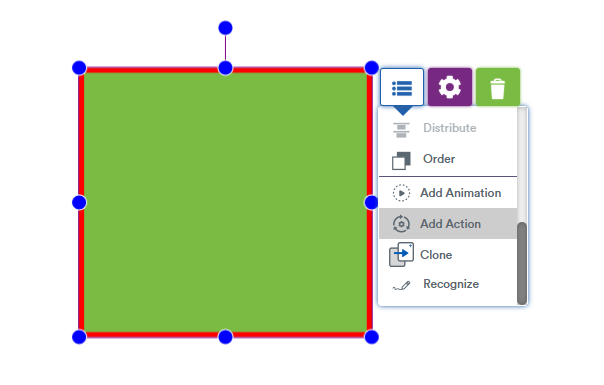
Step 4: Choose “Play Sound” and from the dropdown, select which sound you would like to play or upload your own sound.
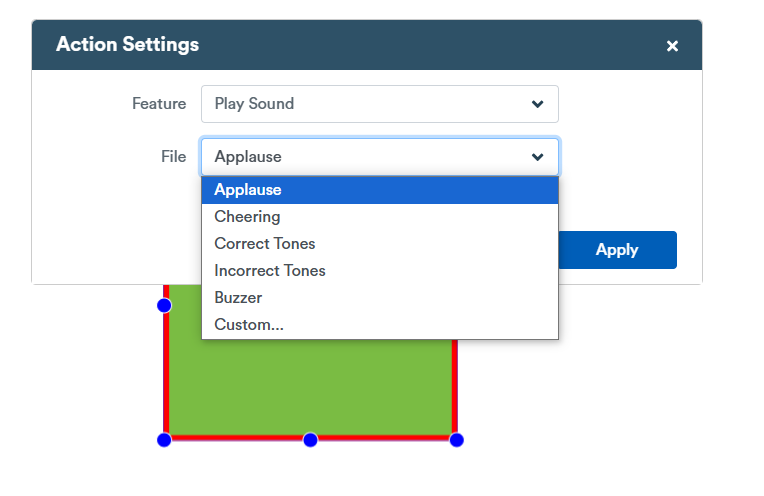
Step 6: Preview your audio in “Edit” mode by clicking on your object and then pressing the orange “preview” button. Your sound will now play.
NOTE: When you present your lesson, or run in self-paced or assignment mode, the object you assigned the sound to will play the sound automatically when you tap it.
